Snapchat is one of the most popular social media platforms, with over 500 million daily active users. However, it can be time-consuming and tedious to manually add and message new friends on Snapchat. What if you could automate this process and let a bot do the work for you?
In this blog post, I will show you how to create a python bot that can add and send messages to Snapchat users automatically, using an android emulator and the Appium framework. This bot can help you grow your Snapchat network, promote your content, or just have fun with random people.
What You Need
To create this bot, you will need the following:
- A computer with Python 3 installed. You can download Python 3 from here.
- An android emulator that can run Snapchat. You can use any emulator of your choice, but I recommend using Android Studio, which you can download from here.
- The Appium framework, which is a tool for automating mobile applications. You can download Appium from here.
- The Snapchat app installed on your emulator. You can download Snapchat from here.
- A Snapchat account that you want to use for the bot. You can create a new account or use an existing one, but make sure you have verified your phone number and email address.
How It Works
The basic idea behind this bot is to use Appium to control the emulator and simulate user actions on Snapchat, such as tapping, swiping, typing, etc. Appium communicates with the emulator using the WebDriver protocol, which is a standard for automating web browsers. Appium also provides a Python client library, which allows us to write Python scripts that can interact with Appium and the emulator.
The bot works in two phases: adding and messaging. In the adding phase, the bot searches for random Snapchat users using the Quick Add feature, and adds them as friends. In the messaging phase, the bot sends a predefined message to each new friend, and optionally replies to their responses.
The bot uses a configuration file, where you can specify various parameters, such as the number of users to add, the message to send, the delay between actions, etc. You can also customize the bot to suit your needs, such as changing the search criteria, the message content, the reply logic, etc.
How to Set It Up
To set up this bot, you will need to follow these steps:
- Install and launch Android Studio on your computer. Create a new virtual device with the desired specifications, and start the emulator.
- Install and launch Appium on your computer. Make sure the Appium server is running on the default port (4723).
- Install Snapchat on your emulator, and log in with your Snapchat account. Allow all the permissions that Snapchat requests, and go to the main screen.
- Download the python bot code from this GitHub repository, and unzip it to a folder on your computer. Open the config.ini file with a text editor, and edit the parameters according to your preferences. Save the file and close it.
- Open a terminal or command prompt on your computer, and navigate to the folder where you downloaded the bot code. Run the following command to install the required Python modules:
pip install -r requirements.txt- Run the following command to start the bot:
python snapchat_bot.pyThe bot will connect to the Appium server and the emulator, and start adding and messaging users on Snapchat. You can see the bot’s actions on the emulator screen, and the bot’s logs on the terminal or command prompt.
How to Use It
To use this bot, you just need to let it run on your computer, and monitor its progress. You can stop the bot at any time by pressing Ctrl+C on the terminal or command prompt. You can also check your Snapchat app on the emulator to see the results of the bot’s actions, such as the number of new friends, the messages sent and received, etc.
You can also watch this YouTube video, where I demonstrate how to set up and use this bot in detail 👇
How to add and send messages automatically on Snapchat
I hope you found this blog post helpful and interesting. If you have any questions, feedback, or suggestions, please leave a comment below. Thank you for reading!

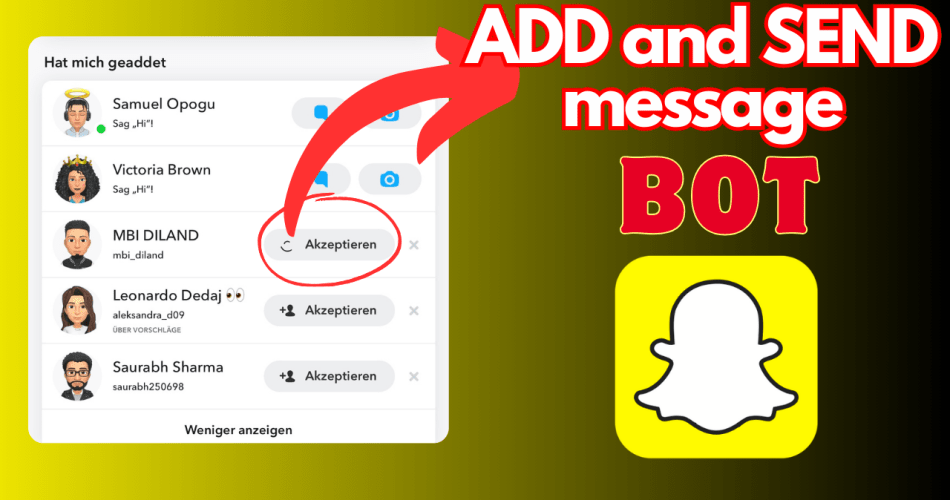
tialisa navarro del canizo
altonia boullosa