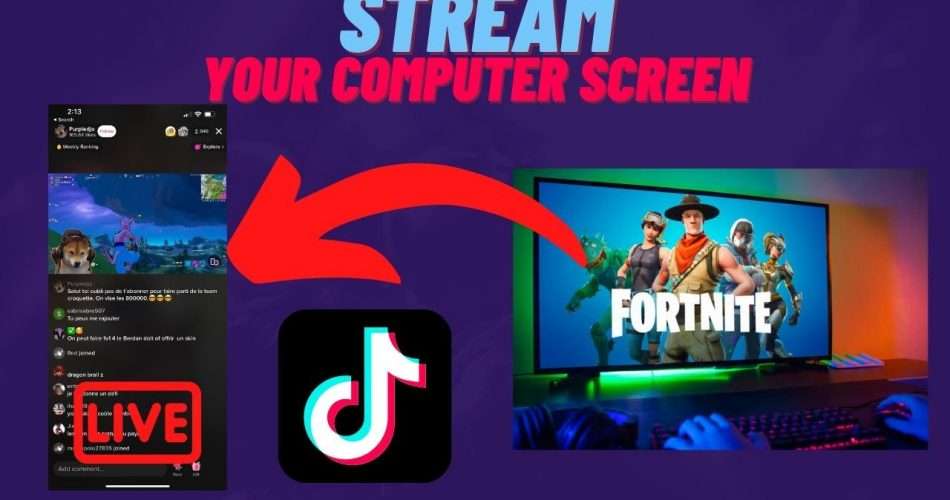Hello everyone! In this blog post, I will show you how to stream your computer screen on your Tiktok live with some few easy steps. You don’t need a stream key to do this or you don’t have to pay for any service online. You can stream on Tiktok with very hight quality and fps, you can also stream mobile gaming or console. Let’s start…
1. You need more than 1000 followers on your TikTok account
To be able to go live on Tiktok is required to have 1000 followers on your Tiktok account. If you don’t have 1000 followers you can’t go live even with your phone camera. So, the first thing you have to do is to post some videos on TikTok and reach 1000 followers.

2. Go at least one time live on Tiktok
This is a very complicated thing Tiktok did because most people have never been live on Tiktok and they see only one option in their live section on TikTok and this option is the device camera. In order to see more options on the live section of your account, you have to go live at least one time on your TikTok account. After that Tiktok will see that you use the live feature and it will give you more options. I recommend going live with the mobile gaming feature. I did the same thing and after 24 hours Tiktok added Live Studio feature to my account which will help you to go live with your computer screen.

3. Download Tiktok Live Studio and go stream
Tiktok Live Studio is the official software that Tiktok has released for their users in order to go live using their computers.
You can download Tiktok Live Studio from this link 👉 https://www.tiktok.com/studio/download
After installing it on your windows computer you have to log in using your Tiktok account. You can use that software to stream your screen, android, ios, console, browser, etc. You can put the live chat, you can use goals, you can use text on your screen, and a lot of things. After editing all you need you can just press the Go Live button and you will be streaming directly on your TikTok.
If you have any problems during this process please watch my youtube video below👇 Thank you!